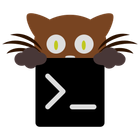Terminal
Terminal is the standard terminal emulator included with macOS, providing a direct command-line interface for interacting with the operating system and executing Unix-like commands. It offers core functionality for developers, system administrators, and power users to manage files, run scripts, and access system utilities.
About Terminal
- Tabbed Interface: Easily manage multiple shell sessions within a single window, improving workflow and organization. Each tab can represent a different directory, process, or server connection.
- Customization: Users can tailor the appearance of Terminal, including font styles, sizes, colors, and window transparency. Profiles allow for saving and quickly switching between different configurations for specific tasks.
- Basic Scripting Support: While not having built-in advanced scripting editors, Terminal enables the execution of various shell scripts (like Bash, Zsh, or others depending on your shell configuration) directly within the environment. This is fundamental for automation and system administration tasks.
- Integrated Functionality: As an Apple-developed application, Terminal works seamlessly with other macOS features. Features like drag-and-drop for files and folders are often supported for ease of use in command-line operations.
Pros & Cons
Pros
- Pre-installed and deeply integrated with macOS
- Simple and clean user interface
- Reliable and stable performance
- Good basic feature set including tabs and customization.
Cons
- Lacks advanced features like split panes and extensive plugin support
- Configuration options are less granular than some alternatives
- User interface is functional but lacks modern conveniences found in some third-party apps.
What Makes Terminal Stand Out
Native macOS Application
Comes pre-installed with macOS and is fully integrated into the operating system ecosystem.
Reliable Performance
Offers stable and consistent performance for standard command-line operations.
Features & Capabilities
6 featuresTabbed Interface
Allows users to open and manage multiple documents simultaneously within a single window using tabs, facilitating easy s...
View AppsCommand Line
Provides a powerful command-line interface for executing complex operations, settings, and file management tasks.
View AppsClean Design
Features a minimalist and uncluttered user interface focused on document viewing.
View AppsCustomizable
Customize the user interface, toolbars, and shortcuts to match personal preferences.
View AppsTerminal Emulator
Provides a complete environment for running and interacting with command-line programs.
View AppsExpert Review
Terminal.app: A Deep Dive into macOS's Command Line Interface
Terminal.app, the default terminal emulator on macOS, serves as the primary gateway to the robust Unix underpinnings of Apple's desktop operating system. For many users, especially those new to command-line interfaces, Terminal presents a powerful yet potentially intimidating tool. This review examines its capabilities, usability, and overall value within the macOS environment.Functionality and Features
At its core, Terminal is designed to provide a direct interface for executing shell commands. It supports various shells commonly found on Unix-like systems, with Zsh being the default on recent macOS versions. Users can enter commands to navigate the file system, manage files and directories, run applications from the command line, execute scripts, and interact with system processes. Key features that enhance the user experience include:- Tabbed Interface: This is a crucial feature for productivity. Being able to open multiple terminal sessions within a single window simplifies workflow, allowing users to work on different tasks or monitor different processes concurrently without cluttering the screen with numerous windows. Each tab operates independently, maintaining its own current directory and command history.
- Customization Options: Terminal offers a reasonable degree of customization. Users can personalize the appearance by changing fonts, text and background colors, window size, and even transparency. Profiles can be created and saved, allowing users to quickly switch between different visual settings or configurations for specific purposes (e.g., a profile for system administration with high contrast, and another for coding with a preferred font).
- Scrollback Buffer: The ability to scroll back through previous commands and their output is fundamental for debugging and reviewing historical activity. Terminal's scrollback buffer capacity is generally sufficient for typical usage.
- Basic Copy and Paste: Standard copy and paste functionality works seamlessly, allowing users to transfer text between the terminal and other applications.