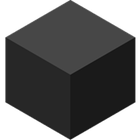File Explorer
File Explorer, previously known as Windows Explorer, is the default file manager application for Microsoft Windows, providing a foundational interface for accessing, organizing, and managing files and folders.
About File Explorer
File Explorer is the cornerstone of the Windows operating system's file management. It serves as the primary tool for users to interact with their stored data, from documents and pictures to applications and system files. Bundled with every Windows release, it's an integral part of the user experience, offering a familiar and accessible way to navigate the file system.
Key functionalities include:
- File and Folder Management: basic operations such as copying, cutting, pasting, renaming, and deleting files and folders are intuitively handled. Users can easily create new folders to organize relevant files together.
- File Search: an integrated search bar allows users to quickly locate specific files or folders based on names or even content within compatible file types. This functionality is essential for efficiently finding items within potentially vast file directories.
- File Compression: built-in support for compressing files and folders into ZIP format helps save disk space and makes transferring multiple files easier. This is particularly useful for archiving or sending large sets of data.
- File Preview: for many common file types, File Explorer offers a preview pane. This allows users to quickly view the contents of a document, image, or video without needing to open the associated application. This saves time and streamlines the browsing process.
- Customization: While perhaps not as extensive as third-party file managers, File Explorer offers some level of customization. Users can adjust view options (like large icons, details, list), sort files by various criteria (name, date, size, type), and customize column headers in detailed view.
- Integration with the Windows Ecosystem: As a native component, File Explorer is deeply integrated with other Windows features and applications. Drag-and-drop functionality works seamlessly between File Explorer windows and other programs.
File Explorer provides a solid, reliable platform for fundamental file operations. Its ubiquitous presence on Windows makes it the go-to tool for most users to interact with their file system on a daily basis.
Pros & Cons
Pros
- Comes pre-installed with Windows.
- Easy to use for basic file operations.
- Integrated search functionality.
- Supports essential file compression.
- Offers file previews for quick viewing.
Cons
- Lacks some advanced features found in third-party managers.
- Performance can be slow with large directories.
- Customization options are limited compared to alternatives.
What Makes File Explorer Stand Out
Ubiquitous Presence
Comes standard with every Windows installation, making it universally available to Windows users.
Deep System Integration
Closely integrated with the Windows operating system and other native applications.
Features & Capabilities
8 featuresExpert Review
Review of File Explorer
File Explorer, the default file manager for Microsoft Windows, serves as the fundamental interface for interacting with the operating system's file system. Its long history, dating back to early Windows versions, has made it a familiar tool for billions of users worldwide.
At its core, File Explorer provides essential file management capabilities. Users can easily navigate through directories, create new folders, and perform basic operations such as copying, cutting, pasting, renaming, and deleting files and folders. These functions are presented in a clear and straightforward manner, making them accessible even to novice computer users.
The integrated search functionality is a significant asset. Typing keywords into the search bar allows users to quickly locate specific files or folders within the current directory or even across the entire system. While perhaps not as powerful or fast as dedicated search utilities, it is sufficient for most everyday tasks.
File compression is another useful built-in feature. Users can compress selected files and folders into a .zip archive directly within File Explorer. This is convenient for saving storage space or consolidating multiple files for easier sharing via email or cloud storage.
The preview pane, when enabled, offers a quick glimpse into the contents of various file types, including images, documents, and some media files, without the need to open a separate application. This significantly speeds up the process of browsing through files, especially when trying to identify a specific image or document.
File Explorer offers a degree of customization regarding how files and folders are displayed. Users can switch between different view modes, such as large icons, details, list, and tiles, to suit their preferences. Sorting options based on name, date modified, size, and item type further enhance the ability to organize and locate files.
As a native Windows component, File Explorer benefits from deep integration with the operating system. Drag-and-drop functionality works seamlessly with other applications, allowing users to easily move or copy files into programs or email attachments. Context menus, accessed by right-clicking on files or folders, provide quick access to various actions and integrated third-party application options.
However, File Explorer does have its limitations, particularly when compared to advanced third-party file managers. Features like dual panes for side-by-side comparison and management, tabbed interfaces for navigating multiple locations simultaneously (though this has been introduced in recent Windows versions), or extensive batch processing capabilities have historically been areas where third-party alternatives excel. While recent updates to Windows have introduced tabs, the implementation might still not be as robust or feature-rich as some dedicated file managers.
Performance is generally adequate for typical use cases, but navigating extremely large directories or performing complex operations on a high volume of files can sometimes be slow or cause the application to become unresponsive. Resource usage is generally low, as expected from a core system component.
In conclusion, File Explorer is a reliable, accessible, and essential tool for any Windows user. Its ease of use, fundamental feature set, and seamless integration with the operating system make it perfectly suitable for basic to intermediate file management needs. While power users may find themselves seeking more advanced features in alternative file managers, File Explorer remains an indispensable part of the Windows experience, providing the foundation for interacting with the file system.