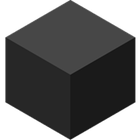Finder
Finder is the essential file management application and graphical user interface shell for macOS. It provides a user-friendly way to navigate, organize, and access files, folders, applications, and network resources on your Mac.
About Finder
Finder is the cornerstone of the macOS experience, serving as the primary application for interacting with your files and the overall system. It presents a visual representation of your storage, allowing you to navigate through folders, launch applications, and manage documents with ease. Its design focuses on intuitive operation, making it accessible to users of all skill levels. Whether you're organizing documents, transferring files, or launching your favorite apps, Finder is your central hub.
Key capabilities include:
- File Organization and Navigation: Browse your file system through various views like Icons, List, Columns (Miller columns), and Gallery. Organize files and folders by dragging and dropping, creating new folders, and utilizing tags for quick categorization and filtering.
- File Management Actions: Perform common file operations such as copying, pasting, moving, deleting, and renaming files and folders. Quickly access essential file information and previews.
- Integrated Search: Utilize Spotlight, Apple's powerful search technology, directly within Finder to quickly locate files, folders, applications, and even content within documents based on keywords and attributes.
- Network Access: Connect to network drives, servers (including WebDAV and limited FTP), and shared folders on other computers to access and manage files remotely.
- Customization: Personalize your Finder windows with customizable toolbars, sidebar items, and viewing options to tailor it to your workflow.
- QuickLook: Instantly preview a wide variety of file types without opening the associated application, saving time and streamlining your workflow.
Finder's strength lies in its deep integration with the macOS ecosystem, providing a seamless experience for accessing and managing all aspects of your digital life on a Mac. It's the fundamental interface for interacting with your machine, designed for simplicity and efficiency.
Pros & Cons
Pros
- Native and deeply integrated with macOS
- User-friendly and intuitive interface
- Seamless integration with Spotlight and QuickLook
- Stable and reliable performance
- Free and pre-installed on all Macs
Cons
- Lacks advanced features found in some third-party file managers
- Limited batch processing capabilities
- Less extensive customization options for power users
- No built-in dual-pane view
What Makes Finder Stand Out
Native macOS Integration
Deeply integrated with the macOS operating system, providing a seamless and consistent user experience.
User-Friendly Interface
Designed for ease of use and accessibility, making file management straightforward for all users.
System Core Component
Essential and foundational part of the macOS graphical user interface.
Features & Capabilities
13 featuresExpert Review
Finder Review: The Cornerstone of macOS Interface
Finder serves as the default file manager and graphical shell for the macOS operating system. As such, it is an indispensable component for any Mac user, providing the primary means of interacting with files, folders, applications, and connected resources. Its longevity and ubiquitous presence on every Mac speak to its fundamental utility, but a detailed review reveals both its strengths as a core system component and areas where users might seek more advanced functionality found in third-party alternatives.
At its core, Finder excels at providing a clear and intuitive visual representation of the file system. Users can navigate directories with various viewing options, including icon view, list view, column view (famously known as Miller columns), and the more modern gallery view. Each view offers distinct advantages depending on the task. Icon view is great for visually browsing files, list view provides detailed information and sorting options, column view facilitates deep hierarchical browsing, and gallery view is ideal for visually scanning media files.
Basic file management operations such as copying, pasting, moving, deleting, and renaming are straightforward and easily accessible through drag-and-drop actions, contextual menus, and keyboard shortcuts. These fundamental interactions are well-implemented and form the basis of daily file handling on macOS.
One of Finder's significant strengths is its seamless integration with other macOS features. Spotlight search is directly integrated into Finder windows, allowing for rapid and powerful searching across the entire system, including file content. QuickLook is another tightly integrated feature, enabling instant previews of numerous file types without the need to open the corresponding application, significantly speeding up workflow when reviewing documents, images, and media.
Network connectivity is also handled within Finder, allowing users to connect to shared folders on a local network, as well as servers using protocols like WebDAV and, to a limited extent, FTP. This provides a centralized location for accessing both local and network resources.
Customization options, while not as extensive as some dedicated file managers, allow users to personalize the toolbar and sidebar, adding shortcuts to frequently accessed folders and applications. This helps tailor the Finder window to individual workflow preferences.
However, Finder does have limitations, particularly for power users or those migrating from other operating systems with feature-rich file managers. Features commonly found in alternatives, such as a built-in dual-pane view for easier file transfer and comparison, extensive batch processing capabilities (beyond basic renaming through Automator), deep customization through scripting or plugins, or integrated tools like a built-in terminal or advanced viewers beyond QuickLook, are not present in Finder.
While Finder supports tabs, which is a welcome addition, it still lacks some of the more advanced tab management features or split-screen views offered by some competitors. The handling of network protocols, while functional for basic connections, can also be less robust or feature-rich compared to dedicated clients.
In conclusion, Finder excels as a user-friendly, stable, and well-integrated file manager for the average macOS user. Its strengths lie in its simplicity, ease of use, and deep integration with core macOS features like Spotlight and QuickLook. It provides all the necessary tools for basic file navigation and management. For users requiring more advanced features, extensive customization, or power-user utilities, exploring third-party file managers may be necessary. Nevertheless, Finder remains an essential and highly reliable component of the macOS experience, serving as the foundational interface for interacting with the digital world on a Mac.