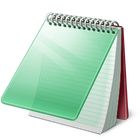Mousepad
Mousepad is a straightforward yet capable text editor designed specifically for the Xfce desktop environment. It provides essential text editing functionalities in a lightweight package, making it an excellent choice for everyday tasks and basic code editing.
About Mousepad
Overview of Mousepad
Mousepad is the default text editor for the Xfce desktop environment, renowned for its simplicity and efficiency. While it may lack the extensive feature sets of full-fledged IDEs, it excels at providing a clean and responsive platform for text manipulation, note-taking, and basic code editing. Key characteristics include:- Designed for Xfce: Mousepad is tightly integrated with the Xfce desktop, ensuring seamless performance and a consistent user experience within that environment. Its design philosophy aligns with Xfce's focus on being lightweight and resource-friendly.
- Lightweight Performance: As a core principle, Mousepad is built to be fast and consume minimal system resources. This makes it ideal for use on older hardware or systems where performance is a priority. It launches quickly and handles large files efficiently without significant lag.
- Intuitive Interface: The user interface is clean and uncluttered, allowing users to focus on their content without distractions. Navigating features is straightforward, making it accessible to users of all skill levels.
Core Functionality
Mousepad includes essential features necessary for effective text editing:- Basic Text Editing: Standard functions like cut, copy, paste, undo, and redo are readily available.
- Search and Replace: Easily find specific text within your document and replace it with other content. This is a crucial feature for editing larger files or making consistent changes.
- Syntax Highlighting: Support for various programming languages and markup formats helps distinguish different elements within code, improving readability and making it easier to spot errors. While not as extensive as dedicated code editors, it covers many common languages.
Enhanced Features
To improve productivity, Mousepad incorporates features like:- Tabbed Interface: Work on multiple documents simultaneously within a single window, keeping your workspace organized. Easily switch between different files using the tabs at the top of the window.
- Drag and Drop Support: Effortlessly open files by dragging and dropping them onto the Mousepad window. This simple action streamlines the process of opening documents.
Ideal Use Cases
Mousepad is well-suited for a variety of tasks, including:- Writing and editing plain text notes.
- Creating and modifying configuration files.
- Basic web development (HTML, CSS, simple scripts).
- Viewing and editing code snippets.
- Any task requiring a fast and reliable text editor without the overhead of more complex applications.
Pros & Cons
Pros
- Extremely lightweight and fast startup
- Simple and intuitive user interface
- Efficient tabbed interface for multiple documents
- Good syntax highlighting for common languages
- Low resource consumption
Cons
- Lacks advanced features of full IDEs (debugging, VCS integration, etc.)
- Limited customization options compared to other editors
What Makes Mousepad Stand Out
Xfce Integration
Tightly integrated with the Xfce desktop environment for seamless performance and consistent user experience.
Extreme Lightweight
One of the most lightweight text editors available, ideal for resource-constrained systems or quick edits.
Features & Capabilities
8 featuresExpert Review
Review of Mousepad: A Lightweight Text Editor for Xfce
Mousepad is the default text editor for the Xfce desktop environment, and it adheres closely to Xfce's core principles of being lightweight, fast, and functional without unnecessary bloat. This review examines Mousepad's capabilities, user experience, and suitability for various tasks. Upon launching Mousepad, the immediate impression is its speed and simplicity. The interface is clean and uncluttered, providing a straightforward workspace focused solely on text editing. Menus are logically organized, and essential functions like opening, saving, cut, copy, and paste are readily accessible via standard keyboard shortcuts and menu options. One of Mousepad's most significant strengths is its performance. It starts up almost instantaneously, even on older or less powerful hardware. Editing large text files is smooth and responsive, with minimal lag or slowdowns. This makes it an excellent choice for tasks requiring quick edits or working with extensive logs or configuration files. The tabbed interface is a welcome feature, allowing users to manage multiple documents within a single window. Switching between tabs is quick and efficient, contributing to a more organized workflow, especially when working on related files simultaneously. The drag-and-drop support for opening files further enhances usability, providing a convenient alternative to navigating through file dialogs. For users who work with code, Mousepad offers syntax highlighting for a variety of programming languages. While the range of supported languages may not be as extensive as dedicated code editors or Integrated Development Environments (IDEs), it covers many common languages and significantly improves the readability of code, making it easier to identify different elements and spot potential errors. The inclusion of auto indentation also helps in maintaining consistent code formatting. Basic text editing features such as find and replace are implemented effectively. The search functionality is fast, and the replace option works as expected, which is crucial for making global changes within a document. However, it is important to set expectations correctly. Mousepad is not designed to be a full-featured IDE. It lacks advanced features found in more complex editors, such as integrated debugging tools, version control system integration, project management capabilities, or an extensive plugin ecosystem. Users requiring these features for software development will likely need to look elsewhere. Despite this, for its intended purpose – a fast, reliable, and straightforward text editor for the Xfce environment – Mousepad excels. It is perfect for writing notes, creating simple scripts, modifying configuration files, or any task where a lightweight yet capable text editor is needed. Its low resource footprint makes it particularly valuable on systems where resources are limited. The interface is intuitive enough for beginners while still providing the necessary functionality for more experienced users performing basic editing tasks. The customization options are minimalist, focusing on core preferences rather than extensive configuration, which aligns with its simple design philosophy. In conclusion, Mousepad is a commendable text editor within the Xfce ecosystem. Its strengths lie in its speed, lightness, and ease of use. It provides essential text editing and basic coding features effectively. While it may not compete with feature-rich IDEs, it perfectly fulfills the role of a default text editor, offering a solid and reliable experience for everyday text manipulation and light coding tasks. It is highly recommended for Xfce users seeking an efficient and no-nonsense text editor.Similar Apps
Advertisement